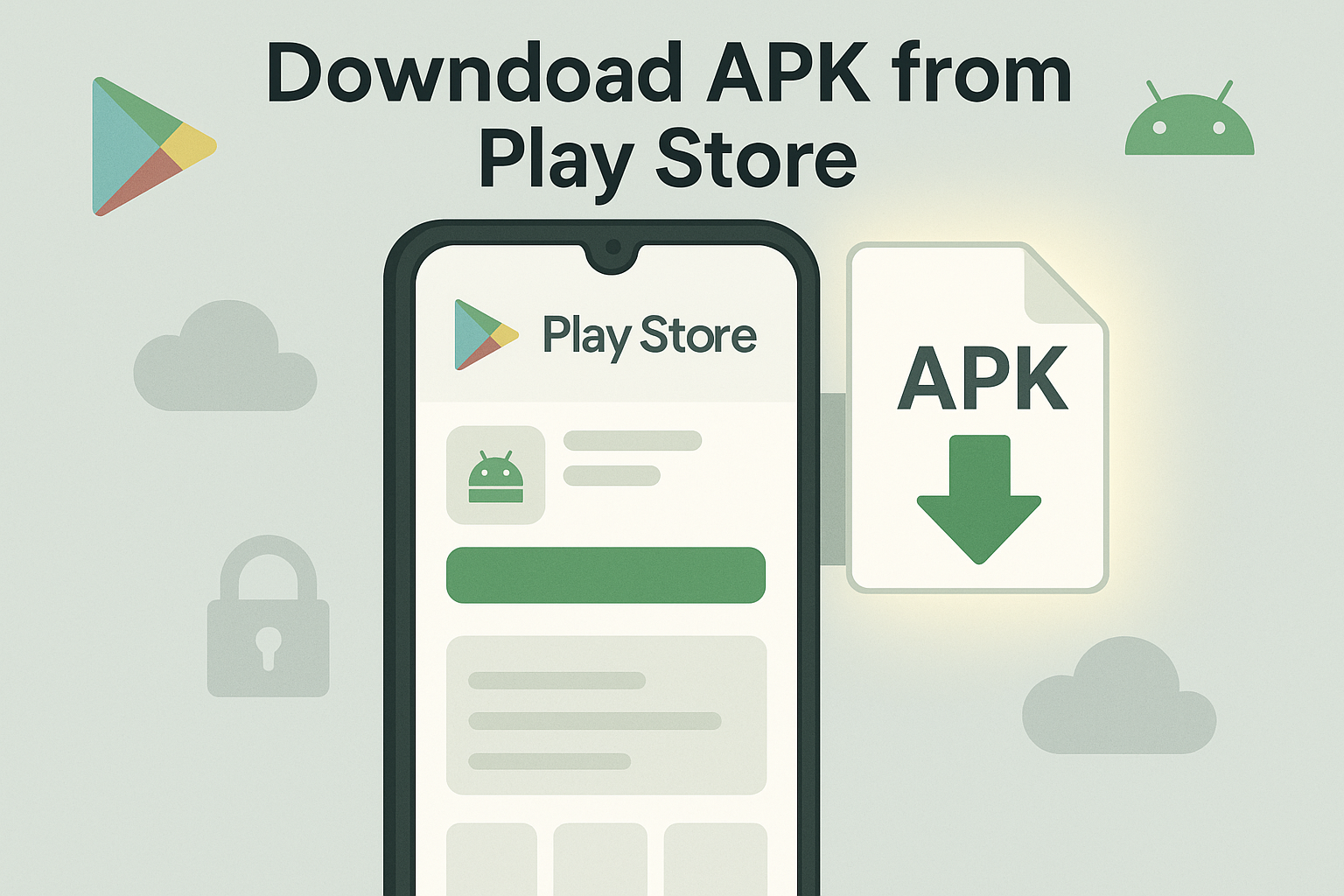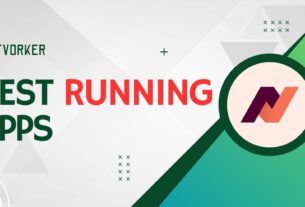Ever found an app on the Google Play Store and thought, “Man, I wish I could just grab the APK file and save it”? Whether you’re looking to back up apps, sideload them to another device, or just avoid installing directly from PlayStore, downloading APKs directly is a handy trick to learn.
And don’t worry—it’s way easier than it sounds. In this complete guide, I’ll walk you through exactly how to download Android APK from PlayStore using trusted tools and websites. No fluff, no technical confusion—just straight-up useful info.
What is an Android APK File Anyway?
APK stands for Android Package Kit. It’s the file format Android uses to install apps. So when you install something from the Play Store, you’re basically downloading and running an APK—but behind the scenes. With the right tools, you can grab that APK file yourself. That means you can:
- Install apps without using the Play Store
- Share apps with friends offline
- Store backups of your favorite versions
- Use the app on devices without Google Play access
Why Would You Want to Download Android APK from the Play Store?
1. Offline Installation
Heading somewhere with no Wi-Fi? Grab the APK and install it later, no internet needed.
2. Backup Purposes
Some updates mess things up. Having an APK backup lets you reinstall a stable version anytime.
3. Transfer Between Devices
Want to move an app from your phone to your tablet? An APK makes that a breeze.
4. For Devices Without Play Store Access
Using a device that doesn’t have Google services? APKs are your workaround.
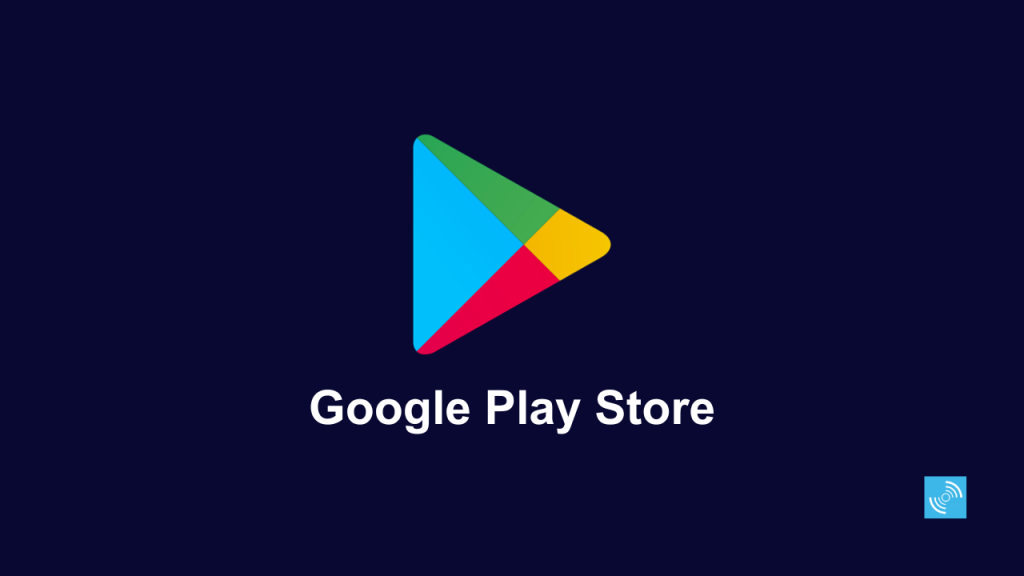
Is It Legal to Download Android APK from Play Store?
Generally, yes—as long as the app is free and you’re downloading it for personal use. Just don’t go sharing paid apps or distributing them on your website. That’s piracy, and it’s a no-go.
How to Download Android APK from PlayStore (Step-by-Step)
Step 1: Find the App on Google Play Store
Open your browser and head to https://play.google.com. Search for the app you want to download. Once you’re on the app page, copy the full URL from the address bar.
Example:https://play.google.com/store/apps/details?id=com.whatsapp
Step 2: Use a Trusted APK Downloader Site
Head over to a safe and reliable APK downloader like:
- https://apps.evozi.com/apk-downloader/
- https://apkcombo.com/apk-downloader/
- https://apk-dl.com/
Paste the Google Play URL into the box and hit “Generate Download Link” or similar.
Step 3: Download the APK File
Once the downloader pulls the info from the Play Store, it’ll give you a download button. Click that, and the APK file will start downloading to your device.
Step 4: Transfer to Your Phone (If Using PC)
If you downloaded it on your computer, transfer it to your Android device via USB, Bluetooth, or any cloud service like Google Drive.
Step 5: Install the APK
On your Android device, go to Settings > Security > Install unknown apps, and enable your browser or file manager. Then open the APK file, tap “Install,” and you’re done.
Best Tools to Download Android APKs from Google Play
1. Evozi APK Downloader
Clean, easy-to-use, and pulls files straight from Google Play servers. One of the most trusted options out there.
2. APKCombo
Not only lets you download APKs, but also offers split APKs and older versions. Bonus: you can pick specific architectures and DPI settings.
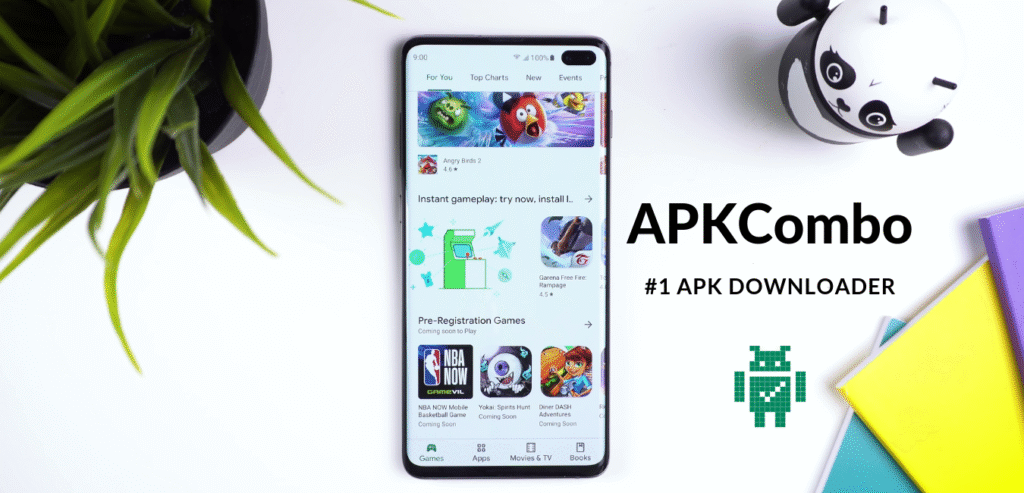
3. APK-DL
Another web-based tool that grabs APKs using the Play Store URL. Fast, efficient, and simple.
How to Check if an APK is Safe Before Installing
You should never skip this step, even if you downloaded from a “safe” site.
1. Use VirusTotal
Head to https://www.virustotal.com, upload your APK, and let it scan. It checks against 70+ antivirus engines.
2. Check File Signature
Sites like APKMirror show verified signatures. If the APK’s digital signature matches the Play Store version, it’s clean.
3. Avoid Modified APKs
If it says “Mod APK,” that means it’s been altered. That could mean extra features—or embedded malware. Use with extreme caution.
APK vs AAB: What’s the Deal?
Android developers now publish apps using AAB (Android App Bundles), which Google converts into APKs per device. You won’t get AABs when downloading from sites like Evozi—they give you the final APK output. So no need to worry about compatibility there.
How to Install APKs on Android 13/14 Devices
Enable Unknown Sources
Go to:
Settings > Apps > Special App Access > Install Unknown Apps
Pick the app (like your browser or file manager), then toggle “Allow from this source.”
Open the APK File
Use your favorite file manager (Files by Google is a good one), tap the APK, and confirm the install.
Install and Launch
Wait for installation to finish. Then hit “Open” or find it on your app drawer.
Common Problems & Fixes
App Not Installed Error
Often caused by:
- An older version already installed
- Incompatible Android version
- Conflicting signature
Try uninstalling the older version or downloading a different APK variant.
Parsing Error
Means the APK isn’t compatible with your device. Double-check your Android version and CPU architecture.
Blocked by Play Protect
Play Protect might warn you. If you trust the APK source, tap “Install anyway.” Or disable Play Protect temporarily.
How to Keep Downloaded APKs Updated
Option 1: Manual Check
Just revisit the downloader website, paste the same Play Store link, and grab the newest version.
Option 2: Use APKPure App
The APKPure app acts like a mini Play Store and will notify you when updates are available.
Option 3: Use Aptoide (Cautiously)
Aptoide is another app store that allows auto-updating, but be careful—it’s not as tightly moderated.
Can You Download Paid Apps’ APKs from Play Store?
Short answer: No, not legally
APK downloaders only work for free apps. Trying to download paid apps without buying them is piracy. Don’t do it.
Tips to Stay Safe While Downloading APKs
- Always use HTTPS websites
- Don’t click on pop-ups or ads during download
- Avoid APKs with extra permissions or suspicious names
- Scan the file with VirusTotal before installing
- Never give unnecessary permissions after install
Benefits of Downloading APKs from Play Store
- Cleaner & Safer than random APK sites
- You’re still getting the official version
- You can sideload apps onto other devices
- Useful for developers and testers
- Helps in archiving and backups
Conclusion
Downloading an Android APK directly from the Play Store is one of the smartest ways to sideload apps safely. It gives you the flexibility to install apps on your own terms—without relying on the Play Store interface.
As long as you stick to reliable tools, verify your files, and understand the risks, you’re good to go. So next time you need an app offline, want to test it on another device, or just prefer having more control—now you know how to make it happen, the smart way.
FAQs
1. Can I download APKs for paid apps from the Play Store?
No. APK downloaders only work for free apps. Downloading paid apps without purchasing is illegal.
2. Is it safe to download APKs from Evozi or APKCombo?
Yes, as long as you’re using the official websites and scanning the files with VirusTotal afterward.
3. Will APKs auto-update after installation?
No. Apps installed via APKs won’t auto-update unless you use tools like APKPure’s app or Aptoide.
4. What’s the difference between APK and AAB files?
APK is the installable package. AAB is the developer format uploaded to Play Store. You’ll only deal with APKs when downloading from third-party sources.
5. Do I need root access to install APKs?
Not at all. Just enable “Install Unknown Apps” permission for the app you’re using to install the file.